If your pictures, videos and documents are encrypted and a “Your personal files are encrypted” pop-up is asking for money (Bitcoins BTC) to recover the files, then your computer has been infected with the file-encrypting ransomware.
These file-encrypting ransomware programs are malware, which will encrypt the personal documents found on victim’s computer using RSA-2048 key (AES CBC 256-bit encryption algorithm). Then displays a message which offers to decrypt the data if a payment (with Bitcoins) is made within 96 hours, otherwise the data will be destroyed.
The most known version of “Your personal files are encrypted” ransomware are: CryptoLocker, Crypt0l0cker, Alpha Crypt, TeslaCrypt, CoinVault, Bit Crypt, CTB-Locker or TorrentLocker.
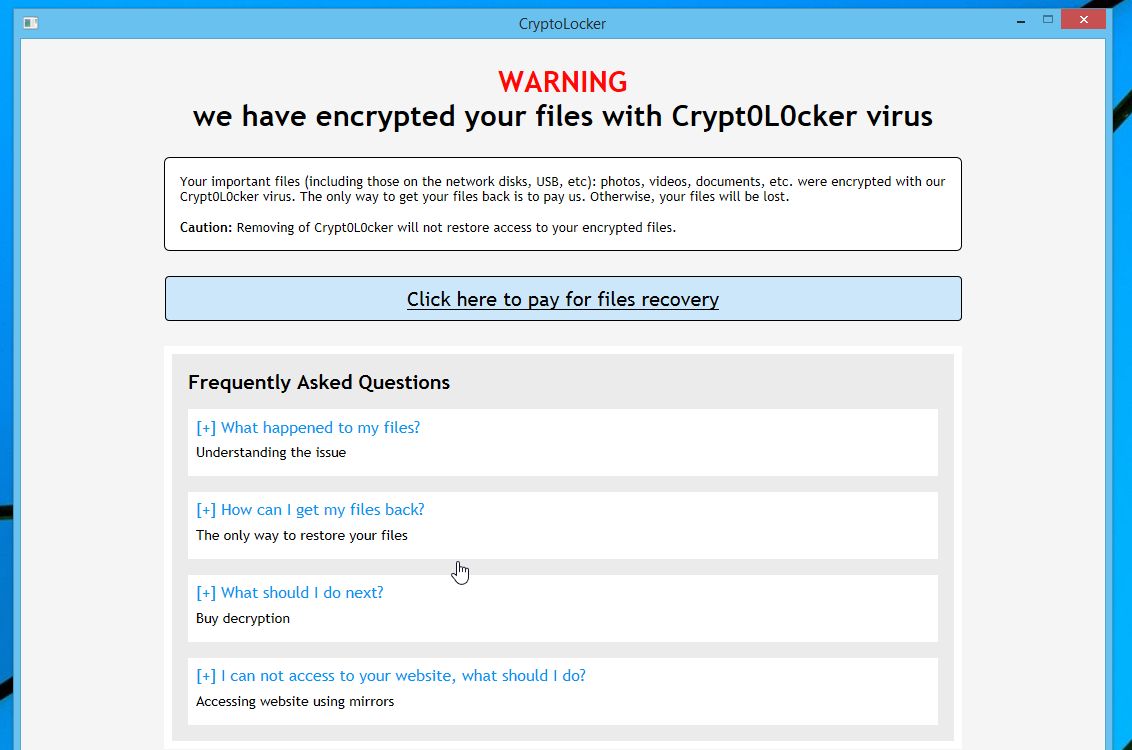
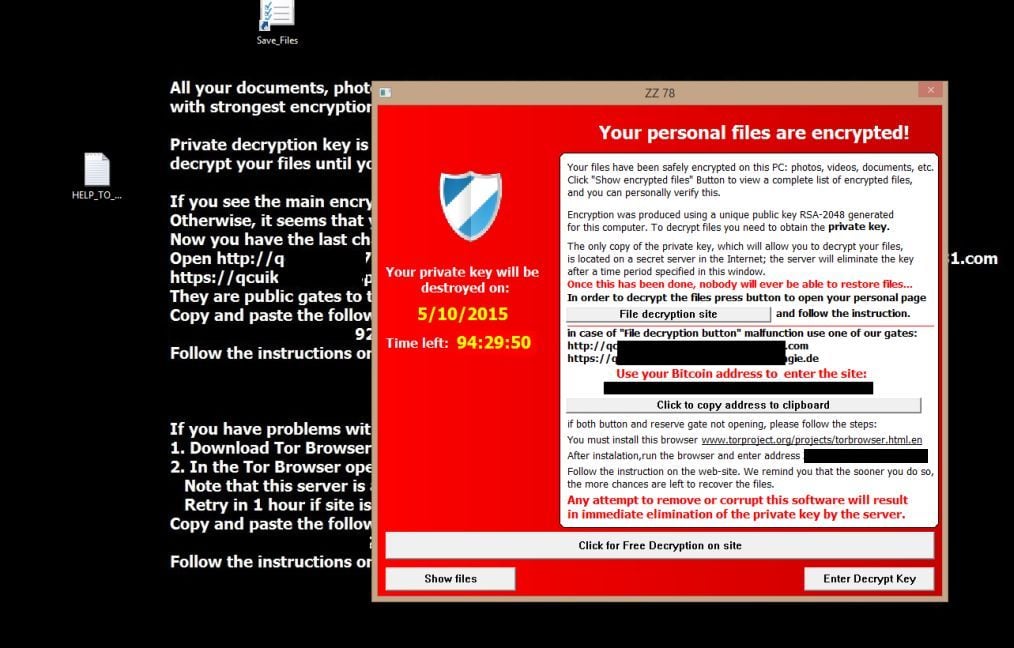
In most cases, we cannot help your recover your files, apart from suggesting to use ShadowExplorer or (free) File Recovery Software.
This guide was written to help you remove the infection itself, and you can try to search these webpages for a decryptor for your ransomware: https://decrypter.emsisoft.com/ or https://id-ransomware.malwarehunterteam.com/
1. How did the “Your personal files are encrypted” ransomware got on my computer?
2. What is “Your personal files are encrypted” Ransomware?
3. Is my computer infected with “Your personal files are encrypted” virus?
4. Is it possible to decrypt files encrypted by “Your personal files are encrypted” ransomware?
5. How to remove the “Your personal files are encrypted” ransomware (Virus Removal Guide)
6. How to prevent your computer from becoming infected by “Your personal files are encrypted” ransomware
1. How did the “Your personal files are encrypted” ransomware got on my computer?
These “Your personal files are encrypted” ransomware are distributed through several means. Malicious websites, or legitimate websites that have been hacked, can infect your machine through exploit kits that use vulnerabilities on your computer to install this Trojan without your permission of knowledge.
Another method used to propagate this type of malware is spam email containing infected attachments or links to malicious websites. Cyber-criminals spam out an email, with forged header information, tricking you into believing that it is from a shipping company like DHL or FedEx. The email tells you that they tried to deliver a package to you, but failed for some reason. Sometimes the emails claim to be notifications of a shipment you have made. Either way, you can’t resist being curious as to what the email is referring to – and open the attached file (or click on a link embedded inside the email). And with that, your computer is infected with the Your personal files are encrypted ransomware
The threat may also be downloaded manually by tricking the user into thinking they are installing a useful piece of software, for instance a bogus update for Adobe Flash Player or another piece of software.
2. What is Your personal files are encrypted Ransomware?
The “Your personal files are encrypted” is a ransomware program which targets all versions of Windows including Windows 10, Windows Vista, Windows 7, and Windows 8. These type of infection are notable due to how it encrypts the user’s files – namely, it uses AES-265 and RSA encryption method – in order to ensure that the affected user has no choice but to purchase the private key.
When “Your personal files are encrypted” ransomware is first installed on your computer it will create a random named executable in the %AppData% or %LocalAppData% folder. This executable will be launched and begin to scan all the drive letters on your computer for data files to encrypt.
The “Your personal files are encrypted” ransomware searches for files with certain file extensions to encrypt. The files it encrypts include important productivity documents and files such as .doc, .docx, .xls, .pdf, among others. When these files are detected, this infection will append a new extension (.ezz, .exx, .7z.encrypted) to the file name.
Files targeted are those commonly found on most PCs today; a list of file extensions for targeted files include:
Files targeted are those commonly found on most PCs today; a list of file extensions for targeted files include:
.sql, .mp4, .7z, .rar, .m4a, .wma, .avi, .wmv, .csv, .d3dbsp, .zip, .sie, .sum, .ibank, .t13, .t12, .qdf, .gdb, .tax, .pkpass, .bc6, .bc7, .bkp, .qic, .bkf, .sidn, .sidd, .mddata, .itl, .itdb, .icxs, .hvpl, .hplg, .hkdb, .mdbackup, .syncdb, .gho, .cas, .svg, .map, .wmo, .itm, .sb, .fos, .mov, .vdf, .ztmp, .sis, .sid, .ncf, .menu, .layout, .dmp, .blob, .esm, .vcf, .vtf, .dazip, .fpk, .mlx, .kf, .iwd, .vpk, .tor, .psk, .rim, .w3x, .fsh, .ntl, .arch00, .lvl, .snx, .cfr, .ff, .vpp_pc, .lrf, .m2, .mcmeta, .vfs0, .mpqge, .kdb, .db0, .dba, .rofl, .hkx, .bar, .upk, .das, .iwi, .litemod, .asset, .forge, .ltx, .bsa, .apk, .re4, .sav, .lbf, .slm, .bik, .epk, .rgss3a, .pak, .big, wallet, .wotreplay, .xxx, .desc, .py, .m3u, .flv, .js, .css, .rb, .png, .jpeg, .txt, .p7c, .p7b, .p12, .pfx, .pem, .crt, .cer, .der, .x3f, .srw, .pef, .ptx, .r3d, .rw2, .rwl, .raw, .raf, .orf, .nrw, .mrwref, .mef, .erf, .kdc, .dcr, .cr2, .crw, .bay, .sr2, .srf, .arw, .3fr, .dng, .jpe, .jpg, .cdr, .indd, .ai, .eps, .pdf, .pdd, .psd, .dbf, .mdf, .wb2, .rtf, .wpd, .dxg, .xf, .dwg, .pst, .accdb, .mdb, .pptm, .pptx, .ppt, .xlk, .xlsb, .xlsm, .xlsx, .xls, .wps, .docm, .docx, .doc, .odb, .odc, .odm, .odp, .ods, .odt
While encrypting your files, the ransomware may create a text file ransom note in each folder that a file has been encrypted and on the Windows desktop. The ransomware ,may also change your Windows desktop wallpaper. Both the wallpaper and the text ransom note will contain the same information on how to access the payment site and get your files back.
In most cases, the “Your personal files are encrypted” ransomware will also hijack your .EXE extensions so that when you launch an executable it will attempt to delete the Shadow Volume Copies that are on the affected computer. It does this because you can use shadow volume copies to restore your encrypted files. Once the infection has successfully deleted your shadow volume copies, it will restore your exe extensions back to the Windows defaults.
When it has finished encrypting your data files it will then show the Your personal files are encrypted at the end of your personal documents, and a screen demanding a ransom in order to decrypt your files. It also states that you must pay this ransom within 96 hours or the private encryption key will be destroyed on the developer’s servers.
3. Is my computer infected with Your personal files are encrypted virus?
If your computer is infected with this type of ransomware, your desktop wallpaper will be changed and your files will be encrypted.
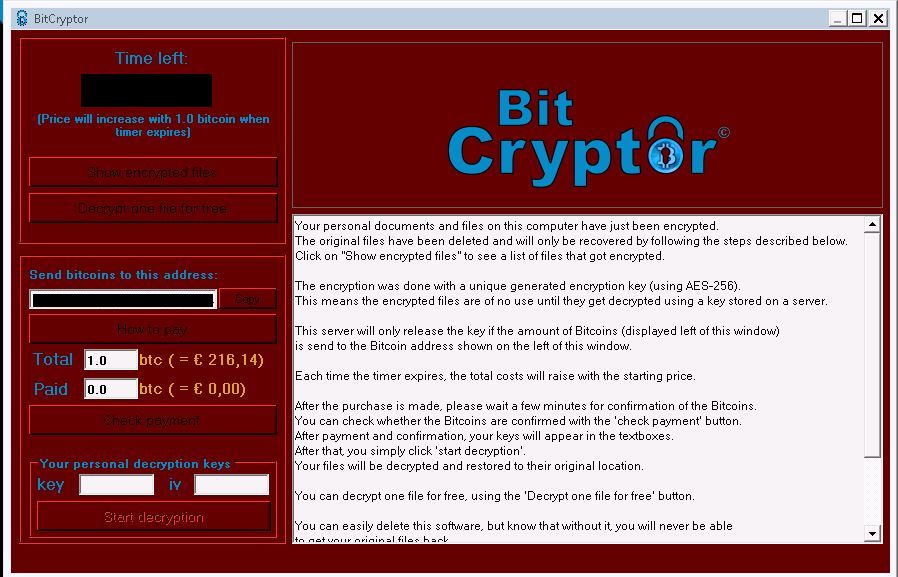
The messages displayed by this ransomware infection can be localized depending on the user’s location, with text written in the appropriate language. This is the usual message that the Your personal files are encrypted virus may display:
Your personal files are encrypted!
Your files have been safely encrypted on this PC: photos, videos, documents, etc. Click “Show encrypted files” Button to view a complete list of encrypted files, and you can personally verify this. Encryption was produced using a unique public key RSA-2048 generated for this computer. To decrypt files you need to obtain the private key. The only copy of the private key, which allow you to decrypt your files, is located on a secret server in the Internet; the server will eliminate the key after a time period specified in this window.
Once this has been done, nobody will ever be able to recover.
4. Is it possible to decrypt files encrypted by Your personal files are encrypted ransomware?
In most cases, we cannot help your recover your files, however you can try to search these webpages for a decryptor for your ransomware: https://decrypter.emsisoft.com/ or https://id-ransomware.malwarehunterteam.com/
The “Your personal files are encrypted ransomware” is notable due to how it encrypts the user’s files – namely, it uses AES-265 and RSA encryption method – in order to ensure that the affected user has no choice but to purchase the private key. The RSA public key can only be decrypted with its corresponding private key. Since the AES key is hidden using RSA encryption and the RSA private key is not available, decrypting the files is not feasible as of this writing.
Brute forcing the decryption key is not realistic due to the length of time required to break an AES encryption key.
Unfortunately, once the encryption of the data is complete, decryption is not feasible without paying the ransom.
Because the needed private key to unlock the encrypted file is only available through the cyber criminals, victims may be tempted to purchase it and pay the exorbitant fee. However, doing so may encourage these bad guys to continue and even expand their operations. We strongly suggest that you do not send any money to these cyber criminals, and instead address to the law enforcement agency in your country to report this attack.
5. How to remove the “Your personal files are encrypted” ransomware (Virus Removal Guide)
If you DO NOT plan on paying the ransom and want to try to restore your files, you can follow the below guide. It’s important to understand that by starting the removal process, you risk of losing your files, as we cannot guarantee that you will be able to recover them. Furthermore, your files may be permanently compromised when trying to remove this infection or trying to recover the encrypted documents.
This page is a comprehensive guide, which will remove the “Your personal files are encrypted” ransomware from your computer, however we cannot guarantee that your personal files will be recovered. We cannot be held responsible for losing the documents during this removal process.
A. Remove “Your personal files are encrypted” ransomware from your computer
Malwarebytes and HitmanPro can detect and remove this infection, butthese programs cannot recover your encrypted files due to the nature of asymmetric encryption, which requires a private key to decrypt files encrypted with the public key.
STEP 1: Remove “Your personal files are encrypted” virus with Malwarebytes Anti-Malware Free
Malwarebytes Anti-Malware Free uses industry-leading technology to detect and remove all traces of malware, including worms, Trojans, rootkits, rogues, dialers, spyware, and more.
It is important to note that Malwarebytes Anti-Malware works well and should run alongside antivirus software without conflicts.
It is important to note that Malwarebytes Anti-Malware works well and should run alongside antivirus software without conflicts.
- You can download download Malwarebytes Anti-Malware from the below link.
MALWAREBYTES ANTI-MALWARE DOWNLOAD LINK (This link will open a new web page from where you can download “Malwarebytes Anti-Malware Free”) - Once downloaded, close all programs, then double-click on the icon on your desktop named “mbam-setup” to start the installation of Malwarebytes Anti-Malware.

 You may be presented with a User Account Control dialog asking you if you want to run this file. If this happens, you should click “Yes” to continue with the installation.
You may be presented with a User Account Control dialog asking you if you want to run this file. If this happens, you should click “Yes” to continue with the installation. - When the installation begins, you will see the Malwarebytes Anti-Malware Setup Wizard which will guide you through the installation process.

To install Malwarebytes Anti-Malware on your machine, keep following the prompts by clicking the “Next” button.
- Once installed, Malwarebytes Anti-Malware will automatically start and you will see a message stating that you should update the program, and that a scan has never been run on your system. To start a system scan you can click on the “Scan Now” button.

- Malwarebytes Anti-Malware will now start scanning your computer for the “Your personal files are encrypted” ransowmare. When Malwarebytes Anti-Malware is scanning it will look like the image below.

- When the scan has completed, you will now be presented with a screen showing you the malware infections that Malwarebytes Anti-Malware has detected. To remove the malicious programs that Malwarebytes Anti-malware has found, click on the “Remove Seletected” button.

Please note that the infections found may be different than what is shown in the image. - Malwarebytes Anti-Malware will now quarantine all the malicious files and registry keys that it has found. When removing the files, Malwarebytes Anti-Malware may require a reboot in order to remove some of them. If it displays a message stating that it needs to reboot your computer, please allow it to do so.

After your computer will restart, you should open Malwarebytes Anti-Malware and perform another “Threat Scan” scan to verify that there are no remaining threats
STEP 2: Double-check for the Your personal files are encrypted malware infection with HitmanPro
HitmanPro is a second opinion scanner, designed to rescue your computer from malware (viruses, trojans, rootkits, etc.) that have infected your computer despite all the security measures you have taken (such as anti-virus software, firewalls, etc.). HitmanPro is designed to work alongside existing security programs without any conflicts. It scans the computer quickly (less than 5 minutes) and does not slow down the computer.
- You can download HitmanPro from the below link:
HITMANPRO DOWNLOAD LINK (This link will open a new web page from where you can download “HitmanPro”) - Double-click on the file named “HitmanPro.exe” (for 32-bit versions of Windows) or “HitmanPro_x64.exe” (for 64-bit versions of Windows). When the program starts you will be presented with the start screen as shown below.

Click on the “Next” button, to install HitmanPro on your computer.
- HitmanPro will now begin to scan your computer for “Your personal files are encrypted” malicious files.

- When it has finished it will display a list of all the malware that the program found as shown in the image below. Click on the “Next” button, to remove “Your personal files are encrypted” malware.

- Click on the “Activate free license” button to begin the free 30 days trial, and remove all the malicious files from your computer.

In some cases you may need to change your wallpaper, and delete the harmless Save_Files, HELP_TO_SAVE_FILES.txt and HELP_TO_SAVE_FILES.bmp files.
B. How to restore your files encrypted by “Your personal files are encrypted” ransomware
In some cases, it may be possible to recover previous versions of the encrypted files using System Restore or other recovery software used to obtain “shadow copies” of files.
Option 1: Restore your files encrypted by “Your personal files are encrypted” ransomware with ShadowExplorer
The “Your personal files are encrypted” ransomware will attempt to delete all shadow copies when you first start any executable on your computer after becoming infected. Thankfully, the infection is not always able to remove the shadow copies, so you should continue to try restoring your files using this method.
- You can download ShadowExplorer from the below link:
SHADOW EXPLORER DOWNLOAD LINK (This link will open a new web page from where you can download “ShadowExplorer”) - Once you have downloaded and installed ShadowExplorer, you can follow the below video guide on how to restore your files while using this program.
Alternatively, you can use the System Restore to try to recover the encrypted documents.
Option 2: Restore your files encrypted by “Your personal files are encrypted” ransomware with File Recovery Software
When “Your personal files are encrypted” malware encrypts a file it first makes a copy of it, encrypts the copy, and then deletes the original. Due to this you can use file recovery software such as:
- Recuva
You can follow the below guide on how to use Recuva: - EaseUS Data Recovery Wizard Free
- R-Studio
Some pointers on how to deal with ransomware
Here are his best practices if this type of malware makes its way into your company:
* User awareness – Even before you see ransomware invade your company, let end users know this type of malware is making the rounds. Awareness is critical because people whose machines get attacked may be afraid to come forward for help cleaning the machine. Think about it. If you believed that the FBI detected child pornography on your PC and it had the nasty images to prove it, would you want to report the situation to your manager? When stressed, people don’t think rationally and they may fall for the scam and pay the ransom — thus doing more harm than good. Instruct end users to call the help desk immediately if they get hit with ransomware.
* Do not pay – No matter what the on-screen message says, do not pay the money or do anything else that the message says to do. You must remember that this is malware and it doesn’t have your best interest in mind.
* Malware incident – Treat the appearance of ransomware as you would any other malware incident. Investigate how it got on the system and look for signs of other malware, Trojans or backdoors that might have accompanied the ransomware. You want to prevent an attack from spreading beyond the initial infected computer.
* Clean the system – The ransomware may lock the PC or even encrypt some files on the hard disk. IT professionals have access to free and paid tools and services to clean the afflicted computer. Symantec has some tools that may be able to help decrypt files. Harrison says it’s rare that more than a few key files get encrypted, but you never know when a cyber criminal is going to up his game and follow through on the threat to encrypt the disk and hold it hostage.
* Increase the defenses – If this malware slipped through your regular network defenses, it’s time to build the wall a little higher and thicker. It’s important to understand how the infection occurred so you can try to prevent a recurrence.
Ransomware has shown up in both enterprise and consumer environments. Symantec provides a number of free tools and steps to clean up an infected computer. The vendor also has a couple of videos that show you how to remove this type of malware. Check out these resources to help you get rid of ransomware.
High Tech: What To Do If Ransomware Takes Over A Pc >>>>> Download Now
ReplyDelete>>>>> Download Full
High Tech: What To Do If Ransomware Takes Over A Pc >>>>> Download LINK
>>>>> Download Now
High Tech: What To Do If Ransomware Takes Over A Pc >>>>> Download Full
>>>>> Download LINK